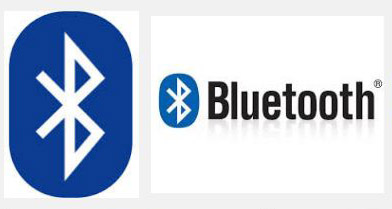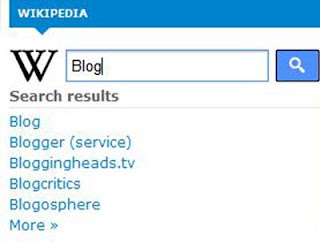Web developers including bloggers are now-a-days trying variety of ways to get high in the search results, Because this is the way from where they can generate free and unique visitors.
Reacting with search engines or working on them is called SEO an abreviation of Search-Engine-Optimization. Being the part of web developing or blogging, we know very well that how many importance are there for SEO. Because this is the way which take you from lower to high.
It means if you're not having a good traffic toward your blog or site and looking for a huge traffic. In this case you can boost your blog's traffic into a very high number of visitors. However, before it you need to be the part of SEO. Where you need to understand and learn something well.
While keeping these thoughts in mind. I've brought a very important thing from the part of SEO. Where we submit our blog's sitemap to Google by the use of Google Webmaster Tool.
Just Select "Manage Site" from the drop down menu in the right side of your blog and go to "Add or remove users".
In the Second process we'll submit our blog's sitemap to Google for indexation. After doing all above you'll need to visit Google Webmaster home page. Where you find all of your blogger blogs now select any of them and follow these steps.
It means if you're not having a good traffic toward your blog or site and looking for a huge traffic. In this case you can boost your blog's traffic into a very high number of visitors. However, before it you need to be the part of SEO. Where you need to understand and learn something well.
What is Google Webmaster Tool?
Well, It is good to know about it before to use. I've already mentioned SEO above in this article and said Google Webmaster as a part of it. However, The main reason of using Google Webmaster is to index your pages in Google search results. When you've reached the number of 20 or 30 posts at that time you must use Google Webmaster tool to index your pages in Google search.
We've two steps to do in order to submit blogger sitemap to Google.
Step#1: So Lets have a look on the first step!
First of all visit Google Webmaster and Sign in with your Google Account. After signing in you'll be redirected to the home page of it. If you're a user of blogger then all of your blogs will be added there automatically, Because blogger belongs to Google that 's why Google does this task its self. Now just you'll need to verfiy them. To verify any of your blogs.
After doing the above you'll be on a page where you need to click on the "Manage site owners" which will be same as it is in the below image.
You'll now be on a page and there you need to select "Verify Using Different Method", After it just "Tick Mark" on the "HTML Tag". Now a meta tag will be appeared, Just copy that and save it in the Notepad.- Open a new tab in your browser (Note: Don't close webmaster tool tab until process is not finished)
- Go to Blogger >> Dashboard >> Template >> Edit HTML
- Find <head> and below it past that meta tag which you saved in the Notepad.
- Now just click to save template
- Go back and open webmaster tool tab and click on the "VERIFY" at the bottom of the page.
When you've verified your blog you'll get Congratulation! on the next page. Which means your blog has been verified for the Webmaster tool.
Now let's come to the Homepage of Webmaster tool in the Second Step.
Step#2: How to Submit Sitemap?
In the Second process we'll submit our blog's sitemap to Google for indexation. After doing all above you'll need to visit Google Webmaster home page. Where you find all of your blogger blogs now select any of them and follow these steps.
Select your blog from the home page of Webmaster (Which Sitemap you want to Submit)
Now Go To Optimization >> Sitemap >> Add/Test SitemapNow you'll come to a page from where you need to submit Sitemap of your blog/site to the Google. Just copy any of the below code and paste that into the given box which will be same as the below image is.
If you've posts less than 500 then copy the below code and add it into the box which appeared after clicking on "ADD/TEST SITEMAP".atom.xml?redirect=false&start-index=1&max-results=500
Note: The above code is for 500 posts only, But if you've more than 500 posts then just copy the below code which is consist of two lines.
atom.xml?redirect=false&start-index=1&max-results=500
atom.xml?redirect=false&start-index=500&max-results=1000
When you've chosen any of the above code according to the number of your blog's posts then just paste that into the box and click on "Submit Sitemap".
NOW! You've done.